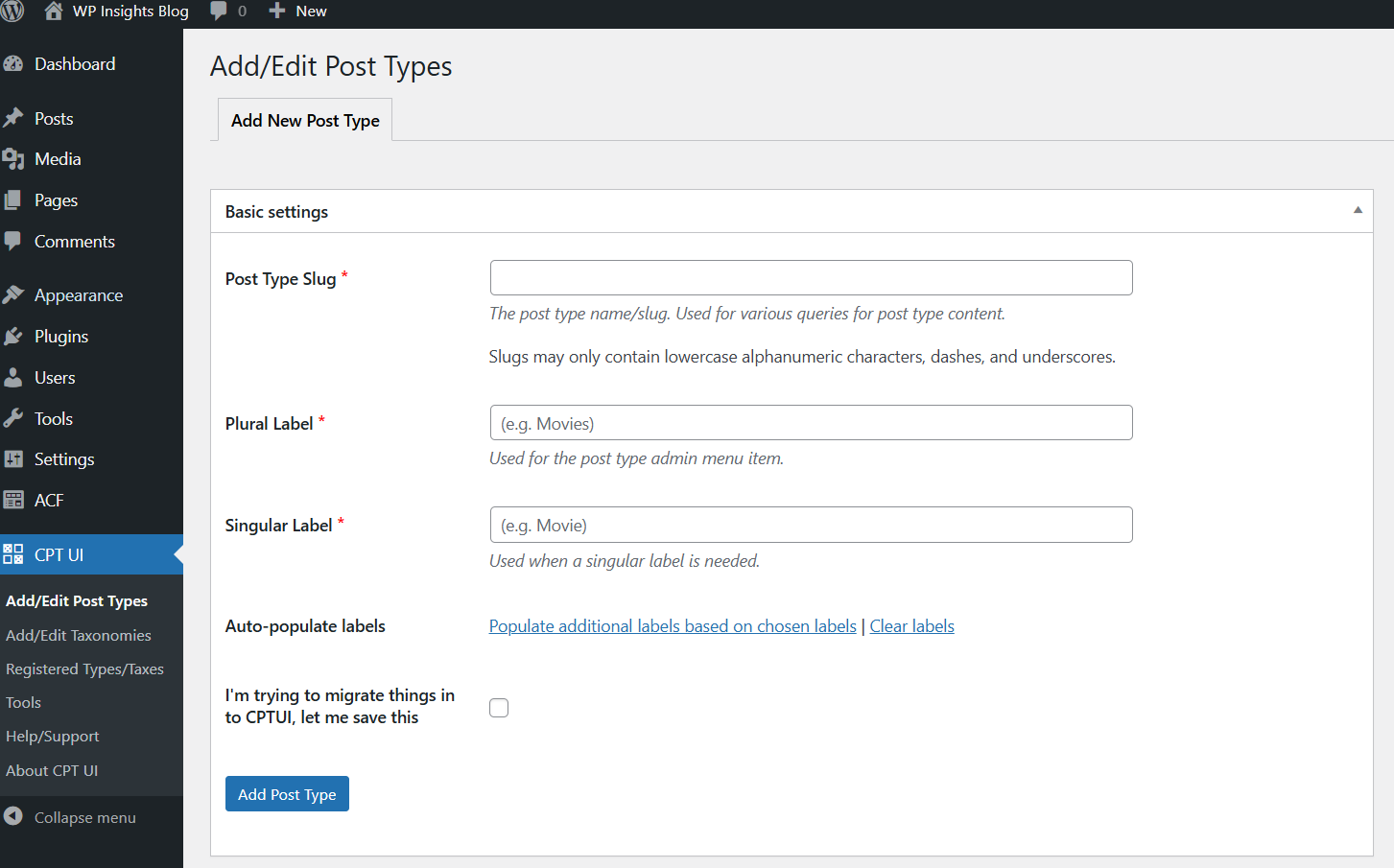Learn how to create custom post types in WordPress to organize your content effectively. This guide walks you through the process of creating and customizing post types to enhance your website’s functionality and organization.
Understanding Custom Post Types
Custom post types in WordPress extend beyond standard posts and pages, offering tailored content management solutions. They help categorize and present content in a structured manner, improving user experience and SEO.
For more details on the basics of WordPress, check out our WordPress Overview Guide.
Benefits of Custom Post Types
- Enhanced Content Organization: Segregate content based on specific criteria.
- Improved User Navigation: Facilitates easy access to relevant information.
- Flexible Content Management: Customize fields and attributes for diverse content types.
- SEO Advantages: Structured content boosts search engine visibility and indexing.
How to Create Custom Post Types in WordPress
Using Plugins for Convenience
Plugins like Custom Post Type UI simplify the creation and management of custom post types without coding. Install the plugin, define post types, labels, and settings, and deploy effortlessly.
- Install and Activate the Plugin:
- Go to Plugins > Add New in your WordPress dashboard.
- Search for “Custom Post Type UI” and install the plugin.
- Activate the plugin.
- Create a Custom Post Type:
- Go to CPT UI > Add/Edit Post Types.
- Fill in the necessary fields such as Post Type Slug, Plural Label, and Singular Label.
- Configure additional settings as needed.
- Click Add Post Type to save your new custom post type.
Manually Adding Custom Post Types
For greater control, manually adding post types involves modifying the functions.php file. Define labels, settings, and supports (e.g., title, editor, thumbnail) to tailor post types to specific needs.
Example Code Snippet for functions.php
function custom_post_type_example() {
$labels = array(
'name' => _x( 'Products', 'post type general name', 'textdomain' ),
'singular_name' => _x( 'Product', 'post type singular name', 'textdomain' ),
'menu_name' => _x( 'Products', 'admin menu', 'textdomain' ),
'name_admin_bar' => _x( 'Product', 'add new on admin bar', 'textdomain' ),
'add_new' => _x( 'Add New', 'product', 'textdomain' ),
'add_new_item' => __( 'Add New Product', 'textdomain' ),
'new_item' => __( 'New Product', 'textdomain' ),
'edit_item' => __( 'Edit Product', 'textdomain' ),
'view_item' => __( 'View Product', 'textdomain' ),
'all_items' => __( 'All Products', 'textdomain' ),
'search_items' => __( 'Search Products', 'textdomain' ),
'parent_item_colon' => __( 'Parent Products:', 'textdomain' ),
'not_found' => __( 'No products found.', 'textdomain' ),
'not_found_in_trash' => __( 'No products found in Trash.', 'textdomain' )
);
$args = array(
'labels' => $labels,
'public' => true,
'publicly_queryable' => true,
'show_ui' => true,
'show_in_menu' => true,
'query_var' => true,
'rewrite' => array( 'slug' => 'product' ),
'capability_type' => 'post',
'has_archive' => true,
'hierarchical' => false,
'menu_position' => null,
'supports' => array( 'title', 'editor', 'author', 'thumbnail', 'excerpt', 'comments' )
);
register_post_type( 'product', $args );
}
add_action( 'init', 'custom_post_type_example' );Customizing and Using Your Custom Post Types
After creating custom post types, customize them further by adding taxonomies, meta boxes, and custom templates. Enhance user engagement and site functionality by integrating these features seamlessly.
Adding Taxonomies and Meta Boxes
Introduce taxonomies like categories and tags to classify content efficiently. Create meta boxes to capture additional details such as dates, locations, or ratings, enhancing content relevance and usability.
For a detailed guide on adding taxonomies, visit the WordPress Codex.
Designing Custom Templates
Develop bespoke templates to display custom post types uniquely. Use template files (single-{post_type}.php and archive-{post_type}.php) to control layout, styling, and content presentation, ensuring a cohesive user experience.
Check out our guide on Creating Custom WordPress Templates for more details.
Conclusion
Mastering custom post types in WordPress empowers you to organize, manage, and present content effectively. Whether leveraging plugins for simplicity or coding manually for precision, custom post types enhance site structure, user navigation, and SEO performance. Start creating custom post types today to unlock the full potential of your WordPress website.
For further reading, explore the official WordPress documentation on custom post types.